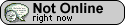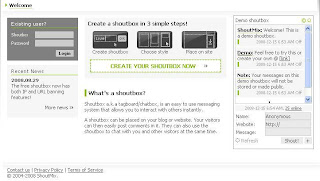Some time ago I want to downloading a file that uploaded in Ziddu.com. But suddenly I receive a strong warning not to open the site. Warning message speak in Indonesian, so here I will translate into English. This is the message warning.
For indonesian people who want to see a warning from Google about Ziddu.com in indonesian language, click here.
Already Reported as tracker Site!
Www.ziddu.com on the web site has been reported as the attacker and the site has been blocked based on your security settings.
Site attacker trying to install programs that can steal personal information, use the computer to attack other computers or damage the system.
Some sites attacker deliberately distribute software destroyer and many fell ill have been without a computer or be allowed to the owner.
Then I click on the button Why This Site Blocked? I was opening on the page containing the reasons why the site Ziddu.com blocked. Following reason (the translation indonesian to english)
Spider Safe
The diagnostic for www.ziddu.com / download.
Whether the status www.ziddu.com / download at this time?
Sites including suspicious - visiting this web site may harm your computer.
Some of this site is classified as suspicious activity as much as 1 times during the last 90 days.
What happened when Google visited this site?
From 918 pages in a site that tested during the last 90 days, 12 pages interference due to download and install malicious software without user permission. Google last visited this site on 2009-03-11 and content found suspicious the last time on this site on 2009-03-11.
Attacker Software includes 9 trojan (s), 1 adware (s). The success of infection occurred for an average of 5 on the new machine to target.
Malicious software is hosted in the 12 domains, including catjepzcft.com /, skalty.com /, qweoixiczoiuwq.com /
7 domain appears to function as intermediaries spread of malware to visitors of this site, including globe7.com /, yieldmanager.com /, lekkert.com /.
Whether this site acts as the intermediary distribution of malware?
During the last 90 days, www.ziddu.com / download does not seem to function as a mediator of infection site.
Whether this site to host malware?
No, this site not hosted to malicious software during the last 90 days.
How can this happen?
Sometimes third parties can add malicious code to legitimate sites that, so we'll display a warning.
That is said by the Google. Therefore, for a while do not use the services of Ziddu.com to say that Google Ziddu.com really safe.
Update: Apparently this site has been regarded as a secure site by Google.