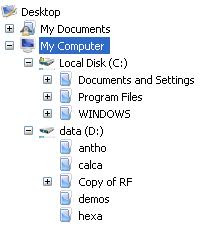If you have blog that contains free download service, such as download MP3, Video, Ebook, etc, you will need hosting service for placing your file, and i know you want to free file hosting. Hmm, free hosting service have problem like this.
- Limited Capacity Maximum
- Limited File Size Maximum
- Limited Traffic Maximum
And now already appear free hosting service that no have problem above. This service is Ziddu.
What you can get from Ziddu??
1. Unlimited capacity file uploaded. You can upload file without limit.
2. Limited file uploaded very large (200 MB).
3. Unlimited traffic.
4. You will get payment if your file downloaded ($0.1 per unique download).
Interest with Ziddu?? Lets sign up.
READ MORE - Alternative Free Hosting and Unlimited
- Limited Capacity Maximum
- Limited File Size Maximum
- Limited Traffic Maximum
And now already appear free hosting service that no have problem above. This service is Ziddu.
What you can get from Ziddu??
1. Unlimited capacity file uploaded. You can upload file without limit.
2. Limited file uploaded very large (200 MB).
3. Unlimited traffic.
4. You will get payment if your file downloaded ($0.1 per unique download).
Interest with Ziddu?? Lets sign up.


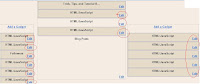
 .
. !
!